With just a few clicks, it's easy to convert Word documents, Excel spreadsheets, photo albums, and more into PDF files. But during the few seconds it takes to complete this process, your chosen PDF converter performs a whole host of actions on the backend.
If you've ever wondered what those actions are, look no further. In today's article, we'll explore exactly how PDF converters work without the tech jargon or coding language that often makes the process incomprehensible.
What Are PDFs?
Have you ever opened a Word document sent by a colleague and found the text jumbled up and images out of place? This is precisely why Adobe created the Portable Document Format, or PDF, in 1993. As fixed-layout documents, PDFs look the same no matter which device or program they're accessed on, preserving the hard work you did to get the perfect layout.
A PDF's ability to display complex information consistently and professionally makes it the perfect file type for reports, resumes, and letters. But, since PDFs were created for standardization and not for editing, it's far easier to use a program like Word or Pages for document creation before transferring your masterpiece to a PDF format.
Why Should You Learn How PDF Converters Work?
Most of the time, converting documents to PDF format is a formality. We can leave all the complex inner workings of that conversion to those who code PDF programs while still benefiting from them. However, there are a few reasons why it's worth taking the time to understand the PDF conversion process, including:
- Quality - Familiarity with PDF conversion techniques helps you choose the best settings and tools, ensuring that converted files retain the original layout, fonts, and graphics. Many industries, including law, finance, and education, rely on PDFs. Understanding conversion processes makes it easier to meet industry standards and communicate effectively.
- Cybersecurity - If, for some reason, you need to convert a document to PDF but don't have access to a program that does so, there are countless online alternatives. However, a free PDF converter from an unknown website may not be the best choice if you're dealing with sensitive information. The ability to scrutinize a converter's processes will enable you to decide whether or not to use it.
- Troubleshooting - While converting documents to PDF is a pretty foolproof process, sometimes things go wrong. Since so few people understand what's happening behind the scenes, formatting errors, OCR glitches, and image quality loss during PDF conversion can disrupt your workflow. But, if you know at which point during the process things went wrong, you'll be able to put them right again.
How PDF Converters Work
The magic of PDF converters lies in their ability to recognize and replicate text, layout, images, and fonts with surprising accuracy. But there isn't so much of a step-by-step process that handles all these things one after the other. Rather, there are several tools and techniques at play all at once. Here's how they each work:
'Reading' Documents
The first step a PDF converter has to take is 'reading' a document's contents. From this, the converter can tell which sections on a page are text, images, or graphics, and how they are laid out.
- Content Parsing: Parsing is the technical term for the process we just described - figuring out what elements a document is made up of and where they're situated on a page. PDF converters parse text, images, tables, clip art, and graphs so they can preserve their layout and formatting.
- Optical Character Recognition (OCR): If you're converting an image of a document, like a scan, converters use OCR. This technology identifies individual characters and converts them into real text.
- Text Layer Extraction: Converters can bypass OCR for conversions from other file types, like Microsoft Word documents, because the original file should indicate which sections are text in its metadata (information embedded within the file structure). All the converter has to do is keep this 'text layer' intact.
Preserving Layout
We barely notice things like line spacing or page margins when we create and read documents. But, for PDF converters, these are vital to preserving a document's layout, and they have a few techniques to ensure reproductions are as exacting as possible.
- Mapping Page Structure: Many PDF converters allow users to 'retain page layout'. This requires the converter to make a 'map' of the document's structure, including headers, footers, paragraphs, columns, and tables. A converter may do this through projection profiles, which 'scan' a document horizontally and vertically to work out exactly where whitespace is. As a result, margins, line spacing, and any unique formatting can be recreated.
- Alignment and Spacing Detection: When text is aligned to a certain margin or centered, converters analyze the spacing to ensure the converted document's flow and appearance closely match the original.
- Table and Column Reproduction: Converters can detect tables' grids and cell boundaries. Then, using the content parsing technique mentioned above, the converter analyses and replicates any text or images within the cells.
Reconstructing Fonts
Unlike margins, headers, and footers, many of us spend a great deal of time selecting the perfect fonts and text styles for our documents. Converters use a few interesting techniques to match these fonts as closely as possible.
- Font Recognition Algorithms: Fonts are differentiated by character size and weight. By performing a scan for these basic font characteristics, a converter can identify common fonts like Arial or Times New Roman and apply them to the new document.
- Font Mapping: If you're using a slightly more unique font that the converter does not know about, they use the mapping technique mentioned above to approximately replicate the lines and their location on a page.
- Embedded Font Extraction: During text layer extraction, if a document file indicates to a converter that a certain font has been used, the converter only needs to extract and use the same font.
- Access to Font Databases: A few PDF converters have access to large font databases, allowing them to replicate uncommon fonts. This is most successful when the converter is the same brand as the processor used to create the original file. For example, if you used Adobe Express to make your document, the Adobe Acrobat PDF converter can reference the Adobe font library.
Reproducing Images
Adding images to your documents brings the text to life. PDFs can replicate images and graphics using metadata extraction or through access to image databases. However, there are a few more steps to this process.
- Differentiating Vector and Raster Graphics: First, converters must distinguish between two types of images. Vector graphics are made of lines and shapes that stay clear when resized, while raster graphics are made of pixels and can look blurry if stretched. Each type is handled differently to preserve the way an image looks.
- Maintaining Image Captions and Text Wrapping: Converters can identify captions using parsing and mapping algorithms, or a combination of both. They can also recreate the whitespace around an image to ensure text wrapping stays the same.
Handling Embedded Links and Multimedia
Converting books and other scans to PDF is relatively simple, but converting interactive elements can pose challenges.
- Link Detection and Preservation: Fortunately, since many word processors offer users the option to embed links directly into their documents, they'll also note in the file metadata where this occurs. As we know, all a PDF converter has to do is extract and replicate this data, meaning converters shouldn't have any problem with links.
- Multimedia: Things get slightly tricky with presentations and documents that include videos or audio. Many converters do not support multimedia conversion, so check before converting if these elements are vital to your finished product. However, some advanced converters create a placeholder for the media by linking to an external file, so you'll need to ensure that the media file type is compatible and that the program you use to open it can support this process.
Converters combine all of these techniques to turn documents into PDFs and back again. However, some PDF converters may only use some of the aforementioned tools, so do your research before choosing one.
Types of PDF Converter
If you need a little more information on the different types of converters, here's a breakdown of the two main categories:
- Online Converters: Online PDF converters are popular for their convenience. You can access them from any device as long as you have an internet connection, and they're usually completely free. Due to this, though, they may limit the size of files you can convert. Also, since the files are processed on a third-party server, using free online converters for sensitive documents is a considerable risk.
- Offline Converters: Offline PDF converters are software programs like Adobe Acrobat or built-in converters like those provided by many word processors. They're often faster, don't require the internet, and are more secure since files stay on your device. This is why they're preferable if you're converting confidential or complex documents.
Both online and offline PDF converters have pros and cons, so choosing one often depends on the convenience, security, and quality you require. One thing to consider is, if you’re converting scanned images or documents to PDF format, a converter with OCR is vital.
In Conclusion…
PDF converters make life in our digital world much easier. They enable the presentation, archiving, and sharing of documents with consistent formatting across devices and applications.
However, though they take less than a minute to replicate documents, they use a complex mix of text recognition, layout mapping, font handling, image processing, and multimedia support to ensure that your PDF matches the original document.
Now that you know all about these processes, you can decide on the right PDF converter for your needs, troubleshoot issues as and when they arise, and preserve the quality of your documents and presentations.
Sources and Resources
- https://en.wikipedia.org/wiki/PDF
- https://en.wikipedia.org/wiki/Optical_character_recognition
- https://sizle.io/how-file-conversion-works-and-why-its-important/
- https://www.quora.com/What-is-actually-being-done-when-converting-files-to-other-file-types
- https://docparser.com/blog/pdf-parser/
- https://pavilion.dinfos.edu/Article/Article/2223089/vector-vs-raster-images-choosing-the-right-format/
- https://stackoverflow.com/questions/64247580/how-does-file-convertors-work-in-general-like-word-to-pdf-xml-to-json-word-to
- https://pdfextra.com/blog/post/the-ultimate-pdf-conversion-guide
- https://www.reddit.com/r/explainlikeimfive/comments/4quywi/eli5_why_are_pdfs_so_hard_to_edit/
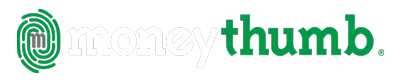



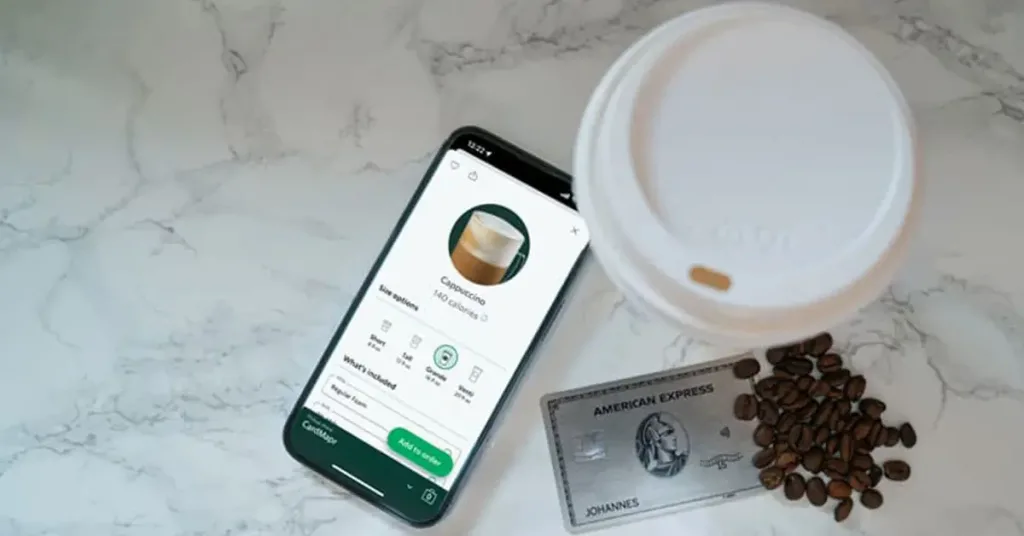
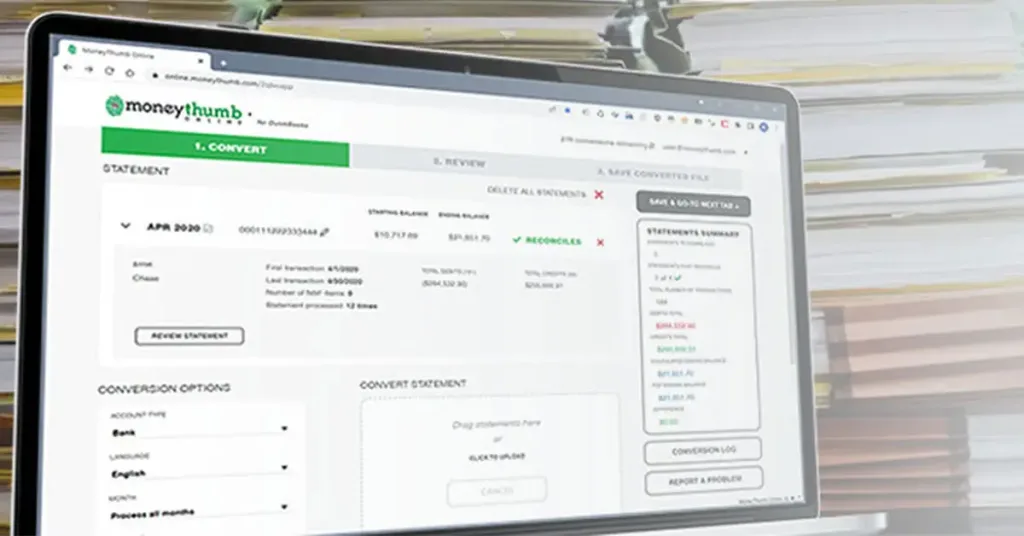


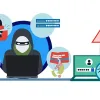







Add comment