Your small business’s data is one of your most important tools to improve and grow. With over 45,000,000 users, Google Analytics is favored by website owners across the globe to gather site data, track visitors and perfect their presentations. Small businesses can gain a huge amount of insight from Google Analytics, and use this information to improve their site and business as a whole.
If you own a small business with a dedicated site and want to plan how to achieve your goals, Google Analytics is one of the best places to start. This guide will tell you everything you need to know about the app, how to set up your account, and how to get the most out of the data that Google Analytics provides.
What Is Google Analytics?
Google Analytics is a free tool provided by Google, where website owners can track and evaluate their site’s traffic and data. Examples of the data collected are how many visits your site receives, where these users are from, the pathways they take through your site, and how long they spend on each page.
To collect this data, Google Analytics uses a tracking code or ID and presents the final statistics in the form of reports. There are a variety of different reports you can run on the application, depending on the kind of questions you have about your site or the data you want to scrutinize.
Why Small Business Owners Use Google Analytics…
Even if you don’t use your website to sell your products or services, analyzing your site’s data is still a beneficial undertaking. Your business’s site is one of the best marketing aids you can have, so understanding its metrics will help you formulate a plan to target new users and convert them into customers.
Here is a breakdown of the steps to success you could take using Google Analytics data:
Anticipate Your Target Audience
Google Analytics will tell you the gender, age, location, and relevant interests of your site visitors. If you’ve already built up your ideal buyer persona, you can use this information to make sure you’re targeting the right keywords needed to bring in users you know will convert.
By analyzing the other interests of visitors to your site, you can target low-competition keywords that may be unexpected in your niche. This will help you find potential customers who you may be missing out on.
Analyze Conversion Tactics
Data about the way users move through your site is vital to find possible improvements. Google Analytics can tell you which pages your users entered and exited your site from, and exit pages, in particular, are extremely helpful because you can ascertain what it was that caused visitors to leave your site. As well as this, you can perfect the sales funnel and customer pathway by optimizing every page on your site to be an adequate entry page.
Create, Plan, and Run Campaigns
The data provided by Google Analytics won’t make much difference to your small business unless you act on it. Once you’ve gathered the necessary data, you can make a thorough plan for any changes that need to be made to your site.
If you want to run dedicated marketing campaigns to drive traffic to your site or increase purchases, Google Analytics data will provide a great foundation to do this. For example, if you’ve noticed that a certain demographic from outside your target market is consistently visiting your site, you can run a Google ad campaign that reaches out to people with these specific online interests.
How to Setup Your Google Analytics Account
If you’ve never had a Google Analytics account, it couldn’t be easier to set one up.
- Simply visit the Google Analytics site, and click the blue ‘Get started today’ button in the top right corner. Then log in with a Google account. If your business doesn’t have a dedicated Google account, it’s recommended that you set one up rather than using your personal account.
- Then you can click the blue ‘Start measuring’ button in the center of the page.
- Next, you’ll need to create your account name and select your data-sharing preferences. The data that is collected on your site will be taken and used to determine trends alongside other sites in your niche. You can opt-out of this data-collecting and sharing policy if you like.
- The second part of setting up your account involves creating a property. This is the site or app that you would like Google Analytics to track data on. Each property is associated with a unique tracking ID. You can also optimize your time zone and the currency used on your site. You can edit the information you input here later, so don’t worry if it’s not completely accurate.
- Finally, Google Analytics will provide you with a short questionnaire about your business and your aims for using Google Analytics. The first question is a drop-down list of industries, so select the one that best applies to your business. The next question covers the size of your business, with small businesses being classed as having between 1-10 employees. The last question is a tick list of all the reasons you might use Google Analytics, so you can select all that apply.
- After you’ve clicked next, you’ll be asked to agree to the terms and conditions of using Google Analytics.
Now your Google Analytics account is up and running, but there’s one more step you’ll need to take…
How to Connect Google Analytics to Your Business
One of the first things you’ll be shown after you create your Analytics account is your unique tracking ID and code. One of these needs to be installed on your site so Google can collect the relevant data. If your tracking details don’t appear, navigate to the admin tab in the left-hand menu, then tracking info, then tracking code.
The next steps will be a little different, depending on the host you’ve used to create your site.
- Sites hosted by Wix, Squarespace, Weebly, and Shopify will have an option for you to connect your Google Analytics account by simply copying and pasting your tracking ID.
- If you’re using WordPress to host your site, you’ll need to install the Monster Insights plug-in from the plug-in menu. Then, simply follow the steps to connect your Google Analytics account.
- If you coded your site, you’ll need to copy and paste the full tracking code below the <head> tag on every page in your site’s HTML.
It’s always worth checking that Google Analytics is working by accessing your site through a browser that is not connected to your Google account. Refresh Google Analytics, and if it’s working you should see the number of active users increase by 1.
Improving Your Small Business with Google Analytics
The home page of Google Analytics will begin filling up with graphs and relevant site data 24 hours after setting up your account. Below, we’ll take a look at some of the information provided, and exactly how you can use these actionable insights to perfect your small business’s site and marketing strategy.
Home Page Data
Channels - This data is usually shown on the homepage, but can be reached through Acquisition > All Traffic > Channels. The channels report shows you where people are coming to your site from, be it organic search, Facebook and other social media, or paid ads on other sites. Using this data you can choose where to place the focus for your marketing efforts, to maximize traffic through each of the channels.
Devices Used - You should have your small business’s site optimized to desktop, mobile, and tablet, regardless of where most people are visiting your site from. However, thanks to Google Analytics you’ll know what percentage of your users are visiting your site and converting through certain devices. If you have far more mobile users, you may want to roll out new features on mobile first or streamline the purchasing process on mobile. The mobile overview report, Audience > Mobile > Overview, goes a lot more in-depth in terms of device conversion.
Popular Pages - As one of the most basic pieces of your site data, knowing which pages on your site are the most popular can be a great help. Google Analytics will combine the number of visitors you have with the time spent on each page to show you your popular pages. From this, if any important pages aren’t hitting popularity targets, you can improve their layout and content. Or, if there are any anomalies, you can go in and fix them. For example, if your contact page is the most popular, users are probably a little unsure of the information you’ve provided, so you can clear up any misunderstandings in the main content or invest in other customer support features.
To dive a little deeper into your site data, you can use the reports menu in the left-hand navigation bar. You’ll see tabs with the titles ‘Real Time, ‘Audience’, ‘Acquisitions’, ‘Behavior’, and ‘Conversion’. Under these tabs is a huge range of reports you can run, so let’s take a look at some of the most beneficial.
Dedicated Reports
Navigation Summary - You can find this report under Behavior > Site Content > All Pages > Navigation Tab. This report is extremely helpful for determining the pathways users take through your site, as it tracks which URLs users bounce between. By checking which pages users must go through, you can determine whether you should add any shortcuts to make it easier for users to make a purchase. This report will also give you some information on where users go next after searching through your site, and these behavior patterns can be used to plan what content and information you can add to your site.
Landing Pages - Another behavior report, under Behavior > Site Content > Landing Pages, this summary will show you what pages users ‘enter’ your site from. Once again, this information can be a great way to find out what kinds of questions particular users are searching for answers to. For example, if a particular page of your blog is a common landing page, you can create more content on the same topic and even add this information to your home page. You’ll also be able to see how much time users spend on their entry page, so if a particular landing page causes users to leave your site immediately, you’ll be able to make these more accessible.
Goal Overview - To find this report, navigate through Conversions > Goals > Overview. Google Analytics also allows you to customize reports, as you can add your goals and determine what a conversion is to your small business. For example, if you want to increase the number of people in the sales funnel, and have chosen to do this through a mailing list, you can edit the Goal Overview report to track the number of people signing up for forms on your site. You can also collate Analytics data with your personal conversion stats, or other Google Analytics data, for an even better understanding of your conversion rates and how to improve them.
The longer you make use of Google Analytics the more thorough the picture you’ll have of what is average for your site, giving you the ability to track any improvements you’re making, as well as your overall success. But don’t forget, many internet users make use of VPNs and other ad blockers which prevent Google Analytics from collecting their data, so while Google Analytics provides a huge range of data you couldn’t get for free anywhere else, it is not always the complete picture.
Sources
https://www.digitalauthority.me/resources/google-analytics-for-beginners/
https://www.crazyegg.com/blog/google-analytics/
https://www.act.com/en-gb/how-to-use-google-analytics/
https://get.nicejob.com/resources/introduction-to-google-analytics-for-small-businesses
https://www.youtube.com/watch?v=f3X-hYRxBL8
https://www.topfloortech.com/blog/the-6-most-important-reports-in-google-analytics/#gref
https://www.cyberclick.net/numericalblogen/14-ways-to-optimize-your-website-with-google-analytics
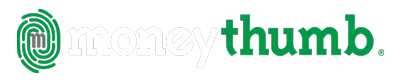







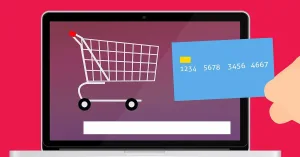
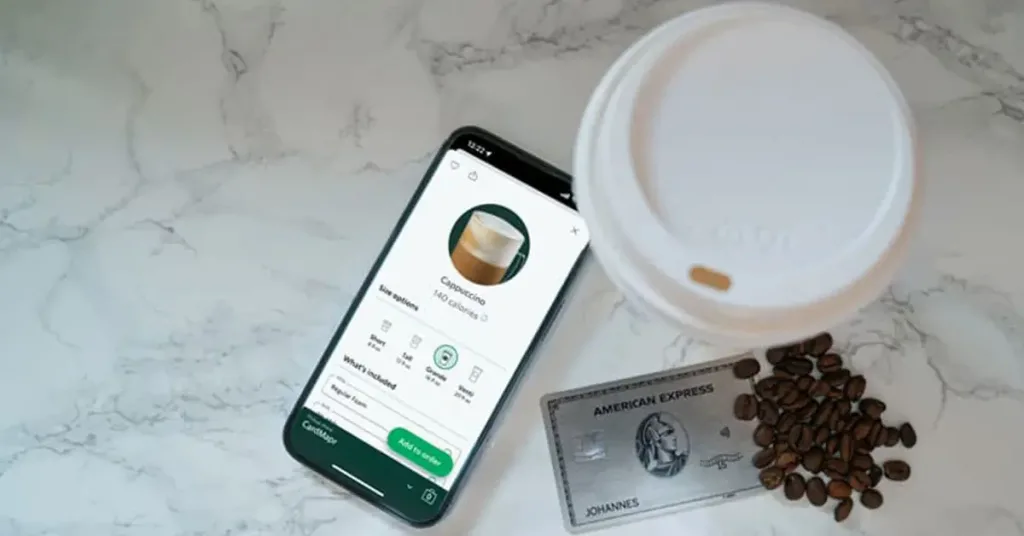
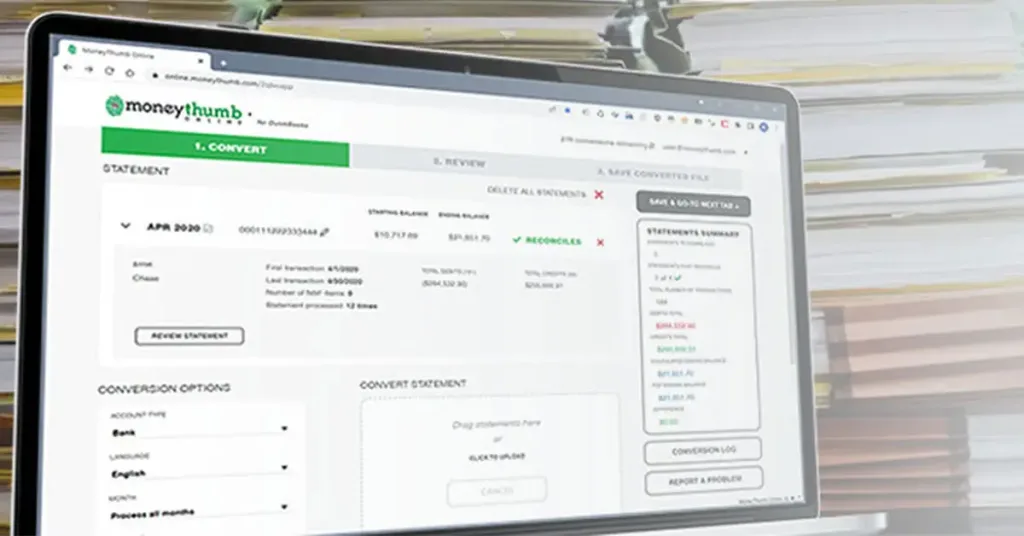










Add comment