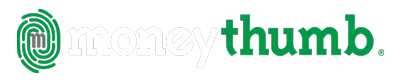Accountant Frequently Asked Questions
Before Purchasing
How do I know if MoneyThumb will work with my bank?
MoneyThumb works with thousands of banks and financial institutions. See the list of most popular banks here. If you don't see your bank just send an email with your bank name to support@moneythumb.com and we will help you find out!
Where do I find a trial version?
Trial versions of all the converters can be downloaded from this page.
What is the difference between the trial version and the full version?
The trial software is fully functional, and will read the entire input file and create a log of all transactions and items which were processed. The only difference is that the trial version will only write the first 10 transactions or items to the output file (5 transactions for csv input). With that, you can verify that your file is read correctly, and test the first 10 converted transactions or data elements in your application.
What is the difference between the cloud and the desktop software?
Both versions of the software use the same conversion code and produce identical results. However, they operate in different environments and have distinct pricing structures. The desktop software requires installation on either a Windows or Mac computer and needs regular updates. It performs all conversions locally, ensuring your files stay on your computer.
On the other hand, the cloud software can be accessed from any modern browser, is always kept up to date, and does the conversion on our servers. The cloud software is priced per conversion and is available through subscription with different volume tiers. In contrast, the desktop versions are licensed per user and entail a one-time payment.
More information about desktop licensing can be found in the relevant FAQ section. The desktop version is ideal for power users who frequently perform a large number of conversions. Otherwise, we recommend the cloud version.
How is the desktop software licensed?
MoneyThumb desktop software is licensed to individuals, meaning one license is required per user. We do offer multi-user licenses with attractive discounts. However, if you have several users, MoneyThumb Online could be a more suitable option. For more details, please contact support.
The base converter license is a lifetime license that includes updates to the latest version. Additionally, for PDF Converters, there's an optional component called the PDF+ AddOn. This PDF AddOn can either be purchased bundled with a PDF converter or separately. However, it's important to note that the PDF+ AddOn requires yearly renewal.
If you are using the converter on Windows Server, you'll need a license for each named user running the converter.
For other desktop installations, the license allows installation on up to three (3) computers per licensed user, such as work, home, and laptop. However, sharing among more users than licensed is not permitted. If it's apparent that a license is being used by more users than permitted, MoneyThumb reserves the right to restrict usage to a single computer per licensed user.
For PDF+ AddOn users, the number of base licenses and PDF+ licenses ought to be the same.
Exceeding 1000 conversions per quarter (approximately two conversions every working hour of every day) strongly indicates multiple users sharing a license. Therefore, desktop converters are limited to 1000 conversions per licensed user per calendar quarter (3 months). You can track the number of conversions you've run on a computer for the quarter by clicking the About button in the converter.
Refer to the legal terms here.
Are these the only converters available?
Yes, for now. There are additional converters in the planning stages. If there is something specific you are looking for, please send us a message.
Installation
How many users can share a MoneyThumb Online subscription?
There is no limit on how many users can share a MoneyThumb Online subscription. If you would like to set up your account so that each user has their own login and password, please contact support and we will set your subscription up with an administrator account that can create individual user accounts.
How do I re-install my converter on a new computer?
If you need to reinstall your MoneyThumb converter on a new computer or a new hard drive, you will need your download link and license code.
If you don’t have those two items, then head over to Resend License and request that your license be resent. Note that you will need to enter either your email address or your order number so that we can look up your license information and resend it to you.
You will then get a new email with your license code and download information. For installation instructions see Installation Tips.
What do I do about an error: C:\Program Files (x86)\Common Files\moneythumb\pdf+\bin\all_base.dat Could not create this file. Shall I try again?
That error occurs when the installer encounters a permission error.
You should run the install as an administrator. Right click the .exe and then 'Run as administrator'.
Support
How do I change or cancel my MoneyThumb subscription?
You should receive a welcome email with a link to the specific MoneyThumb subscription you purchased. If you didn't get such an email, please check your spam folder.
The link is also available through My Account. At any time click My Account in the upper right of the MoneyThumb web page to go https://www.moneythumb.com/my-account/.

Then click My Subscription (or Subscriptions if you have more than one) to show your subscription(s). If you have more than one, select the subscription of interest.
That will show the subscription information along with action buttons.
• To cancel your subscription at the end of the current period with no more charges, click Cancel.
• To do early renewal of your subscription, click Renew Now.
• To change the credit card on your subscription click Change Payment.
• To see detailed usage of pay-per-conversion subscriptions click View Usage.
• To run MoneyThumb Online with your active subscription click Open App.
• To change the quantity on a subscription click Change Subscription Quantity.
• This will take you to the product page where you can choose a different quantity, and confirm the change.
• The change will take effect at the next renewal.
• If you need conversions immediately then return to the subscriptions page and click Renew Now.

How are MoneyThumb Online conversions counted?
Each account in each monthly statement in a PDF counts as a conversion.
Each of those accounts also gets reconciled separately.
For example, 6 monthly statements saved in one PDF file, each with 1 account, is 6 conversions. And 1 statement with a checking and a savings account is 2 conversions. Credit card statements that might contain multiple card numbers, but have a single starting/ending balance are considered one account.
You of course can select which of the statements/accounts are to be processed, and which to skip.
Why am I receiving a message that I have Too Many Copies?
This message appears when the converter is installed on more computers or used by more Windows Server users than allowed by your license. To resolve this issue and prevent any further interruption in your access to the converter, please contact our support team for assistance.
How do I get technical support?
We use a ticketing system for all support requests. Use the form at https://moneythumb.com/support-request/ to request assistance.
Due to the nature of converter issues, the best way to describe your problem is via short descriptions and
1. Screenshots of errors (if any)
2. The contents of the converter log (either copy/paste or use Save Log to save it to a file)
3. A screenshot when running the converter in Preview mode (desktop) or the Review Tab (online)
4. And for file specific problems, we probably need the file. We can provide you with procedures to remove personal information before sending it.
Please do not leave a phone message and expect us to call you back. Our experience is that phone conversations just don't work for solving converter issues.
Is there any size limit on the files converted by MoneyThumb converters?
No, there is no limit. The converters are routinely tested with data files that are 100MB in size, and have upwards of 50,000 transactions. Those conversions take less than 30 seconds to process. Converting PDF files will take more time, and text recognition will take even more time.
PDF Conversions
What is PDF+?
PDF+ is MoneyThumb's OCR option to handle scanned documents and other image based PDF's. PDF+ is the only OCR processor optimized for bank statements. OCR stands for "optical character recognition", a computational technique that uses sophisticated algorithms to go through an image file and recognize letter and numerical characters so that they can be converted into data and thereby read by a wide range of applications. PDF+ is more accurate than typical OCR processors because it uses the context of the bank statement to resolve potential problems.
How do I know if I need PDF+ for my files?
Generally speaking, if you downloaded the statement from your bank then you don't need PDF+.
And if you scanned a printed copy of the statement, then you will need PDF+.
However, there are nuances so that in some cases you need to look more closely at the PDF statement in order to convert it.
See more information about how to tell exactly what type of PDF+ statement you have.
How is PDF+ different from other OCR programs?
PDF+ is different than other OCR programs because it uses MoneyThumb's proprietary PinPoint OCR technology.
This OCR technology does a typical OCR process first like other OCR programs, and attempts to process the statement. Then, after the statement has been processed, it will reconcile it to verify that all transactions are found.
If the statement does not reconcile, PDF+ will go back through the statement looking for values that might have been missed. For example, if a period had a piece of dust that caused it to be recognized as a comma, or a 5 was an S, then the value would not have been recognized as a currency value. Once PDF+ knows that a column should contain values of a certain type, it will attempt to recognize those values again, using the column context to restrict the OCR to desired values.
Furthermore, should PDF+ still not reconcile the statement, it will then highlight for the user exactly which values are in question and in need of manual attention to produce the final reconciliation.
My existing OCR program has great looking results – why do I need PDF+?
There are several reasons why PDF+ is necessary for financial statement conversion. Many OCR programs keep the original image and put all recognized text behind it. The only way to see what was really found is to select the text in a PDF viewer, and then copy/paste it to another program such as a document or text editor. Then you must review the text closely to see if its accurate, especially for character transpositions such as ./, 5/s, 0/O etc.
If your existing OCR process is 100% accurate, then you don’t need PDF+. However, we have found that even the best OCR programs will transpose a character every now and then, which causes financial statement conversions to not reconcile. PDF+ is designed to automatically correct transposition errors based on their context in the bank statement. And if there still are errors, PDF+ highlights areas that you should review.
How Do I Use PDF+?
To use PDF+, simply run the conversion as you ordinarily would with MoneyThumb conversion software. If the PDF file does not contain readable text, then the PDF conversion will automatically switch to PDF+ and process the file as an image file. If your file had text recognition done previously by another OCR process, then the converter will use the text from the previous OCR program. Note that some scanners will automatically run a built-in OCR program, and those are not generally very accurate. To ignore the previous OCR, use the Settings option for Always run PDF+ text recognition (OCR). After running PDF+, you can edit and even add transactions in in Preview mode case anything was not recognized.
How Accurate is PDF+?
The accuracy of any OCR process depends on the quality of the original document, and the quality of the scan. Best results are achieved by setting the scan density of your scanner to 300dpi. A clean document, scanned at 300 dpi, should produce 100% accuracy. However, in the real world, dust on the paper or scanner can cause individual characters to be confused and thus cause transactions to be missed or value transposed. If your documents are of poor quality, then your PDF+ results will likely be, too.
How do I upgrade to or renew PDF+?
If your MoneyThumb converter does not presently include PDF+, and you would like to purchase this add-on license, just click here: PDF+ AddOn.
What Kind of Scans Work Best with PDF+ and PinPoint OCR?
Please follow these guidelines to create the best scans for PDF+ and PinPoint OCR.
• Make sure your original statement is crisp and clean
• Your scanner settings should be for high resolution – preferably 300dpi
• Make sure your scanned document forms a 90 degree right angle (not tilted)
• Ensure your scanner is free from dirt, scratch marks or even stray hairs
• Your scanned document should not include any markup annotations
• Incorrect brightness settings can affect scan output. 50% value is best
• Older and discolored documents may not produce useful OCR
If these tips are followed, your document should be near or entirely free of speckles.
QuickBooks Converters
Why does my .qbo file have a file type of QuickBooks OFX Data?
In Windows there is both a file extension (the text after the last period in the file name) and a file type. For example an Excel spreadsheet has a file extension of .xlsx and a file type of Microsoft Excel Worksheet. The file type is created by Windows or by applications such as Excel and QuickBooks, and is only editable by going into the Windows registry.
So the short answer is that QuickBooks creates a file type of QuickBooks OFX Data, rather than something more obvious like QuickBooks .qbo Data. Since .qbo format is a derivative of .ofx format, it makes some amount of sense, but it sure is confusing.
To see the actual file extension, simply turn on the display of file extensions in File Explorer or Windows Explorer.
The Windows 10 procedure for turning on file extensions is: Open Control Panel > Appearance and Personalization. Now, click on Folder Options or File Explorer Options, and open the View tab. In this tab, under Advanced Settings, you will see the option Hide extensions for known file types. Uncheck this option and click on Apply and OK.
Does the converter work with both QuickBooks desktop and QuickBooks Online?
Yes, MoneyThumb converters create .qbo files which are readable by all non-expired versions of QuickBooks desktop and by QuickBooks Online.
What if I can’t find a QuickBooks FID for my bank or brokerage?
It is important to understand that the list of FID's is created by QuickBooks, not by MoneyThumb. QuickBooks will only import files that contain an FID from a bank on the QuickBooks FID list, and also updates the list each time Bank Feeds is run. The reason QuickBooks is so restrictive is that banks pay to be included on the list. Entries in the FID list are also country specific, and account type specific. MoneyThumb converters simply read the same list that QuickBooks is already using.
However, if your Financial Institution is not listed, then there is an easy workaround. Simply use the FID of one of the thousands of other Financial Institutions that are supported by QuickBooks for the type of account you wish to import. You can choose any bank you want, generally it is best to select a well-known bank, and one you don’t have other accounts at. You can also name the account with the real bank name. The only noticeable difference is that QuickBooks will have a different name in the account details.
How do I assign transactions to accounts in QuickBooks?
When you import a .qbo file into QuickBooks, either desktop or online, you do through via QuickBooks Bank Feeds. Bank Feeds displays the downloaded payee name for each transaction. You need to specify the QuickBooks payee and assign an account name for transactions. Bank Feeds creates rules as you go through that process, so subsequent transactions from the same payee will default to the same account. Once most of your customers/vendors have been processed once, everything becomes automatic.
What’s an FID?
It stands for Financial Institution ID, and is a typically a 4 or 5 digit number that uniquely identifies your bank or brokerage for financial downloads. It is particularly important for QuickBooks® and Quicken®. A given FID is authorized for some combination of account types and download types, and if the Financial Institution is not authorized for what you want to import, files will not be imported by QuickBooks or Quicken software. QuickBooks and Quicken distinguish between Bank, Credit Card, and Investment accounts and between Direct Connect and Web-Connect downloads. Lastly, most financial institutions will have different FID’s for QuickBooks and Quicken.
Quicken Converters
What if I can’t find a Quicken FID for my bank or brokerage?
It is important to understand that the list of FID's is created by Quicken, not by MoneyThumb. Quicken will only import files that contain an FID from a bank on the Quicken FID list. And the reason Quicken is so restrictive is that banks pay to be included on the list. MoneyThumb converters simply read the list that Quicken installs on your computer. Quicken also updates the FID list before each import.
However, if your Financial Institution is not listed, then there is an easy workaround. Simply use the FID of one of the thousands of other Financial Institutions that are supported by Quicken for the type of account you wish to import. You can choose any bank you want, generally it is best to select a well-known bank, and one you don’t have other accounts at. You can also name the account with the real bank name. The only noticeable difference is that Quicken will have a different name in the account details.
What do I do with QIF format, Quicken no longer reads it?
Although Quicken officially stopped support for QIF format more than 10 years ago, Quicken for Windows versions (other than the starter edition) continue to read bank, credit, and investment accounts so long as the QIF files are created with an account name entry. All the QIF files created by MoneyThumb converters do contain such an entry, and those QIF files are all importable. You do have to import them via the Quicken File Import menu (no double clicking), and choose options on the import dialog as described in the MoneyThumb Help file.
What is the difference between using QIF or QFX format to import data?
QIF is an older format and is accepted on all versions of Quicken for Windows (other than the Starter Editions), and on Quicken for Mac 2007. QFX is accepted by both Quicken for Windows and Quicken for Mac, so long as they have not expired (Quicken expires the capability to download or import QFX files after 3 years).
QFX format is easier to work with, but QFX does not import categories or tags. QIF does import categories, tags, and also cash accounts, but is harder to use.
QFX import prevents duplicate imports, while QIF format does not. QIF import also requires more clicks, and imported transactions can be invisible if you have incorrect Quicken settings.
So unless you need categories, tags, or cash accounts, we recommend use you QFX format.
What is the difference between QFX and QXF format?
QFX and QXF are two very similar and easily confused names, but the two formats could not be more different.
QFX is a download format, designed for import of transactions from your bank into a single Quicken account. In Quicken menus it is referred to as Web Connect format, and in Windows Explorer it will show up as OFX (since QFX is a variation of OFX).
QXF is an encrypted file transfer format designed to move entire Quicken databases with multiple accounts from Windows to Mac or visa versa. It is only suitable if you are changing platforms and/or migrating your accounting software.