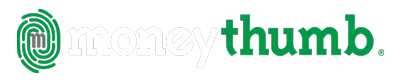qif2csv Convert | Help
© Copyright 2019 MoneyThumb LLC
QIF2CSV Convert
Getting Started
QIF2CSV Convert is a single step financial data translator to convert QIF files to standard CSV format suitable for spreadsheets or finance applications. Use QIF2CSV Convert to import transaction data from Quicken® or other finance application into a spreadsheet program such as Microsoft Excel® or Google Docs® to edit or process. QIF2CSV will also process asset and liability accounts, category lists, tag lists, account lists, security lists, stock prices, and memorized transactions.
To get started first verify your desired date formats with the Settings button. If you have not already done so, you should export or download your .qif file from your bank.
Then either drag and drop your QIF file into the converter drop zone or select the Convert button to choose a file to convert. This will bring up a standard file chooser. Navigate to the folder containing your .qif file, select the file, and then select the Convert to csv button at the bottom of the file chooser. This will run the converter and create your .csv file in a single step. The .csv file will be created in the same folder as the .qif file, and using the same file name but with a .csv extension.
Installation
- Microsoft Windows® full install
- Download QIF2CSV.exe for Windows, save the file to your computer, and run the installation program by double clicking the file.
- If you do not have have Java installed it will be automatically downloaded during the installation.
- Mac OS X® full install
- Download QIF2CSV.dmg for Mac OS X, save the file to your computer. Locate the file in the download area, open it by double clicking, then and run the installer.app by double clicking it.
- If you do not have have Java installed it will be automatically downloaded during the installation.
Entering License Information
Enter the license by copying the license string (CTRL-C) from the confirmation e-mail and pasting it (CTRL-V) into the converter license dialog. To enter the license string manually from within the program select the License button, and paste (or type) the full license code into the dialog.
On Microsoft Windows, you can copy the license file qif2csv.lic from the product confirmation e-mail to the same folder where you installed QIF2CSV Convert - i.e. C:\Program Files (x86)\MoneyThumb\qif2csv Convert.
After you enter your license, your license email will be shown in the program title bar, and in About.
Preparation
You need to create a QIF file before running QIF2CSV Convert. This could be created by your financial software such as Quicken, or your bank or brokerage. This is the procedure to create a QIF file with a single account from Quicken.
- Start Quicken
- Select the account that you wish to export. Although its possible to output multiple accounts and convert them with QIF2CSV Convert,
that will generate a CSV file that has many sections and is more advanced. - Choose the menu File and select the Export menu entry, and the QIF File sub-menu entry.
- This will bring up the QIF Export dialog.
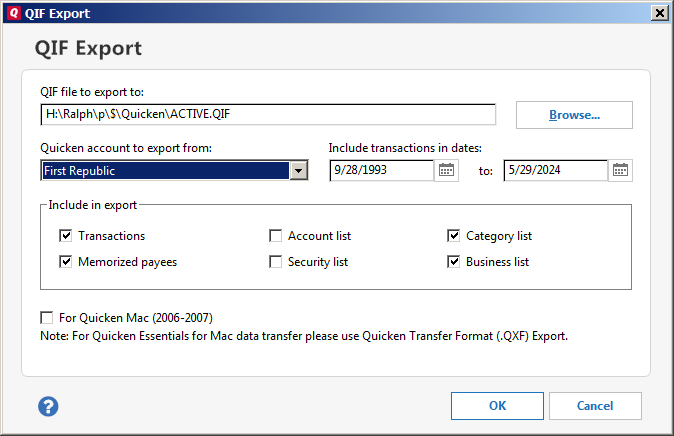
The simplest type of output is to generate a QIF file with a single account, and select only the Transactions checkbox. Selecting the Accounts List checkbox will preserve the account name inside the QIF file, but will make the resultant file more complex and somewhat harder to manually edit. It's easier to just name the QIF file to be the same as the account name. You might instead want to create a QIF file with just Memorized Payees, or just the Security List, or just Categories depending on what data you wish to view or edit. It is also possible to create a QIF with all accounts and have access to the bulk of your Quicken data. QIF files may also be downloaded from a bank, credit card, or brokerage web site. However, since Quicken made importing QIF file more difficult starting with Quicken 2005, QIF is no longer a popular download option at bank or brokerage web sites.
Running QIF2CSV Convert
On Windows or Mac OS X, double click the QIF2CSV Convert icon on your desktop.
You may also run QIF2CSV Convert from the Windows Start Menu, or run QIF2CSV.exe on Windows or QIF2CSV Convert.app on Mac OS X.
Settings Dialog
Use the Settings button to bring up the Settings Wizard or the full Settings dialog. The Wizard will ask questions about the data format for conversion. The Settings Dialog contains the same information in a single dialog. You can switch back and forth between the Wizard and the full dialog.

Date Formats
QIF2CSV Convert can read and write dates either in US format (month-day-year) or European format (day-month-year). The read choice reflects what is used in your input QIF file, and the write choice is what format should be created in your CSV file. In most cases the read and write settings will be the same, but it is possible to read dates in one format and write them in the other.
Converting the QIF File
There are two ways to identify the QIF file to convert:
- Select the file in your operating system file browser (Windows Explorer, Mac Finder), and then drag it into the converter "Drop Zone"
or
- Select the Convert button in QIF2CSV Convert to bring up the file chooser and select the file to convert.
QIF2CSV Convert will run, generating a log and giving some statistics on how many lines were processed and create a .csv file with the same name. If a .csv file with that name already exists you will be prompted to overwrite it. The .csv file can now be read directly into Excel or other spreadsheet program to view or edit the data. Most of the data can also be read back into Quicken with CSV2QIF.
If you are converting a QIF file from Quicken or another financial application, it will contain multiple sections with all your accounts, categories, memorized transactions, and securities (if you have vestments).
Trouble Shooting
QIF2CSV Convert Error: No QIF Type found, unable to process
If the QIF2CSV Convert log windows has the error: "No QIF Type found, unable to process", then verify that the QIF file starts with a valid account type definition. The first line should be something like !Type:Bank, !Type:CCard or !Type:Invst.
Saving the QIF2CSV Convert Log
After QIF2CSV Convert has run, you may wish to save the log information to a file. Select the Save Log button. This will bring up a File Save dialog. Simply specify a file name and select Save.
To clear the log information select the Clear Log button.